Welcome to the Hofstra University Bulletins!
The Hofstra Bulletins serve as a student’s contract with the University. The Bulletins detail degree requirements and other essential information, including brief summaries of the many educational and cultural resources offered to students and the community. In addition to listing Hofstra’s goals and mission statement, they highlight University degrees, majors, minors, academic departments, activities and student life. They include descriptions of the academic programs and courses offered through Hofstra College of Liberal Arts and Sciences ; Frank G. Zarb School of Business ; The Lawrence Herbert School of Communication ; School of Education ; School of Engineering and Applied Science ; and School of Health Sciences and Human Services . Academic information for the Maurice A. Deane School of Law at Hofstra University and the Hofstra North Shore-LIJ School of Medicine at Hofstra University may be obtained directly from those schools.
Also included in the Bulletins is information concerning admissions, academic policies, regulation and requirements, academic offerings, services and facilities available to students, as well as a list of Hofstra administrators and faculty.
Students are governed by the degree requirements contained in the Bulletin of their entry year. Students are advised to consult the chairperson of their major department or their advisement dean for additional information.
Course offerings for any given semester are available here.
Selecting Your Bulletin
To use the Hofstra University online Bulletins, click on the Bulletin year you would like to view from the drop-down menu on the top right; you will be automatically taken to the main page of the desired bulletin.

The drop-down menu on the top right will only list this year’s online Bulletins. If you wish to view an older Bulletin, click on “Bulletin Archives” from the drop-down menu on the top right; you will automatically be taken to Bulletin Archives. From there, select the desired Bulletin.
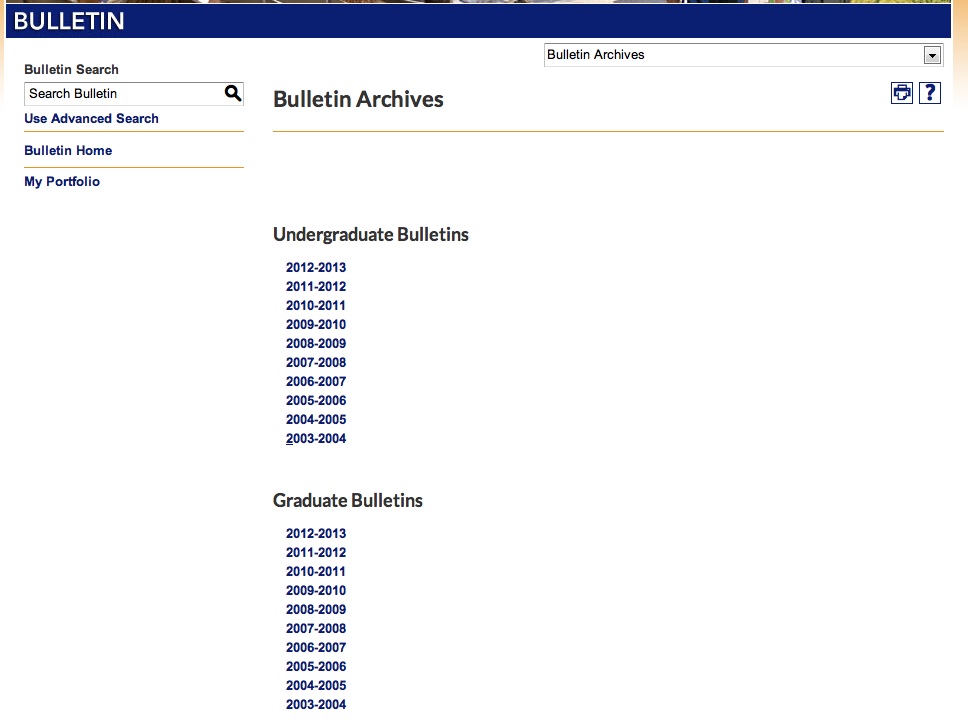
No matter what page you are viewing in the online Bulletin, you can always perform a quick Bulletin search. To perform a quick, basic search, type in your search term and click on the magnifying glass.
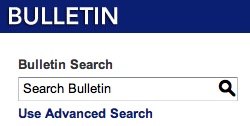
By clicking on “Use Advanced Search,” you will be able to perform a more complex search.
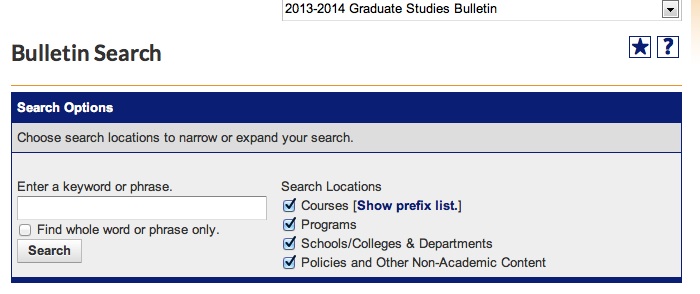
Here, you can specify what kind of results you wish. For example, if you are looking for programs related to special education, simply type in “Special Education” and only select the “Programs” radial button.
The Left-hand Navigation Menu
The left-hand navigation menu provides links to all areas of the Bulletin. You may use the left-hand navigation menu to find information, including the following:.
- General information and policies
- Courses (organized alphabetically by course prefix)
- Programs (organized three different ways:
- By degree, University-wide
- By School
- Alphabetically, University-wide
- Academic schools and departments
- Academic deadlines
- Campus map
- Faculty listing
- Printable forms
The “My Portfolio” option allows you to save courses, programs, searches, and pages frequently viewed on the Bulletin site. This feature will make it easier to plan your course of study and verify program requirements. In addition, you can save information to your portfolio that you wish to share with your adviser. To create a portfolio account, click on “My Portfolio,” located on the bottom of the left-hand navigation menu.
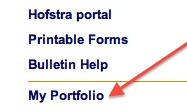
Once logged in to your account, content from any Bulletin may be saved to your portfolio by selecting the  icon in the top right-hand corner of any page, course, program, or search result. icon in the top right-hand corner of any page, course, program, or search result.
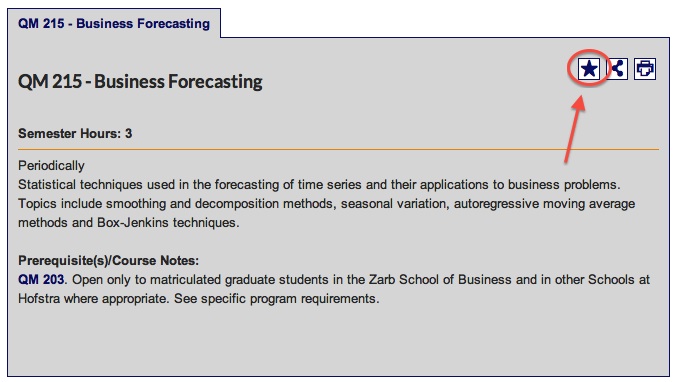
To return to saved items, log in under “My Portfolio.” Here, you can also manage your portfolio and remove any saved items you no longer need.
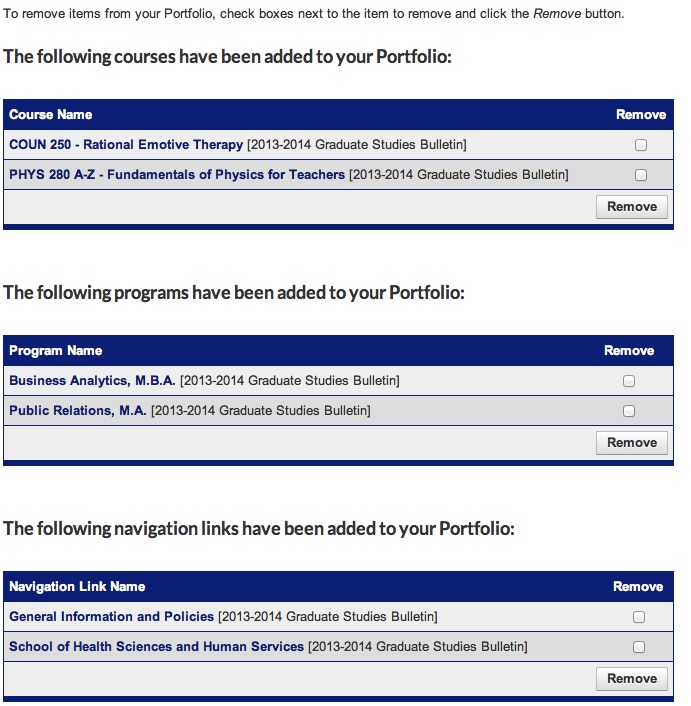
By clicking on “Courses” in the left-hand navigation menu, you will find find a list of every graduate course offered at Hofstra University. Below is a description of the search options you have.
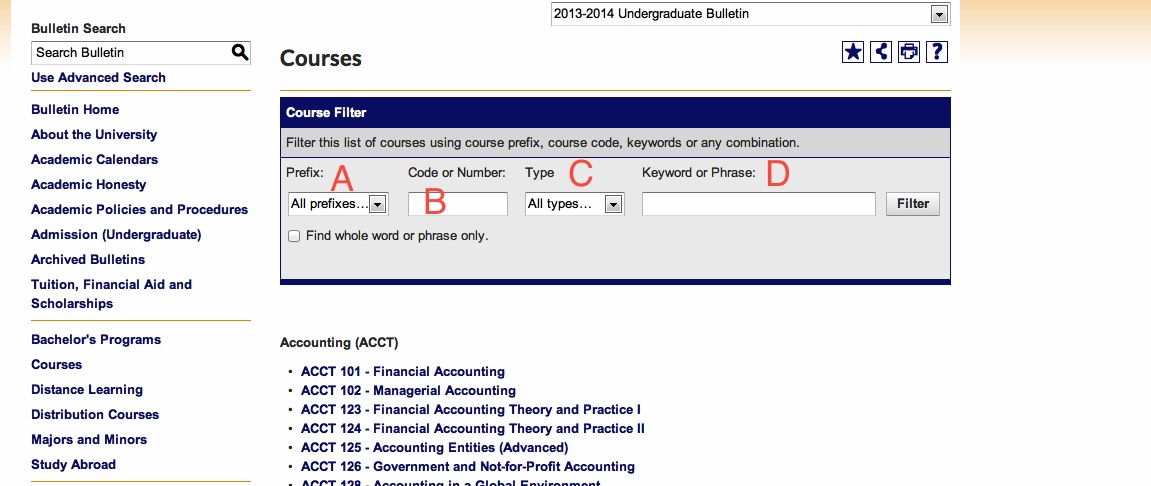
A. Prefix: Utilizing the drop-down menu, you may choose what course prefix you wish to search within. Once you select your desired course prefix, click on “Filter” and your search results will appear.
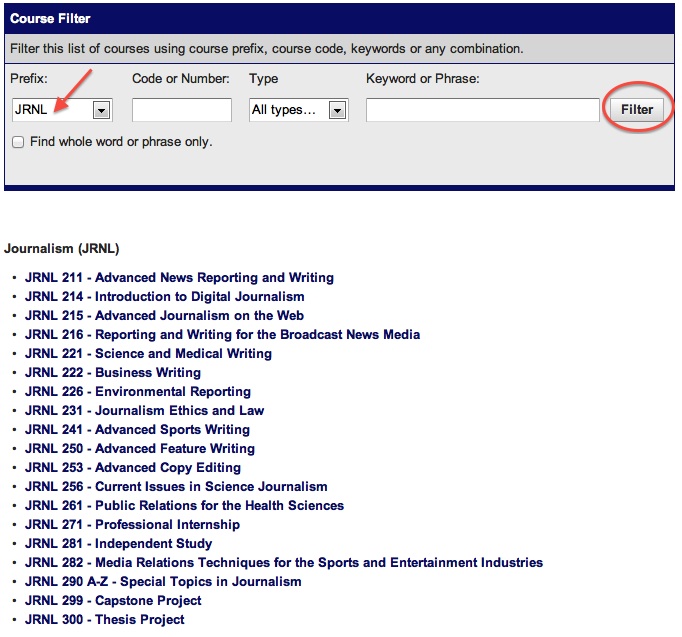
For example, if you wish to view all graduate journalism course offerings, select “JRNL” from the drop-down menu, and click on “Filter” to view your results.
B. Code or Number: If you know the specific course number you wish to search for, this is a way to further streamline your search results. For example, if you want to view the description and prerequisites for BIO 200, you would select “BIO” from section A (Prefix) and enter “200” into section B (Code or Number), and click on “Filter.”
C. Type: This filter option is great if you’re not sure what a prefix means. Utilizing the drop-down menu here, you may view each course type that Hofstra offers. For example, if you want to see all the different health science courses that Hofstra offers, here you may view all course types and their meanings; once you see all the offerings, you can then select which set of courses you wish to view and click “Filter.”
D. Keyword or Phrase: This filter option is great if you want to search for courses that all contain the same keyword or course of study.
For example, if you want to see all courses that contain the word “Thesis,” simply type “Thesis,” in the search field under section D (Keyword or Phrase) and click on “Filter”; from there, you will be able to view all courses that contain your keyword.

Questions?
Email the Hofstra University Bulletin Office at bulletin@hofstra.edu. |